¶ RC4-PRO interactive Display
This page is not finished yet and you can expect grammar errors and other missing stuff.
Our top model comes with our newly released display where you can adjust and monitor your RC4. The display also enables ASC (Adaptive Speed Control) which helps the motors ramp up and down depending on your in-game speed.
The display have a variety of features where a few are listed below.
¶ Included features
- Enable/Disable Rotation
- Adjust amount of rotation
- Impact Control
- Impact Dampener
- Performance tuning Graph
- Speed Control / Speed Analyzer
- Easy firmware update
- Game Vehicle Data output
¶ Planned features
- Timer - for use at public events etc.
- Heat monitoring for individual internal parts
- Color blind function
- Theme creator
- Name Profiles
- interactive controls.
- Updated UI
This manual will go through all the available options, and teach you how to use them.
¶ Home
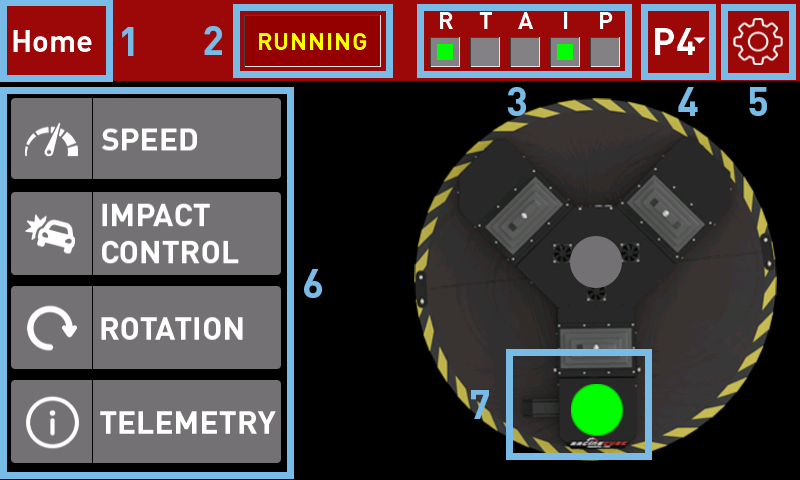
This is the first page you see when you turn on the RC4-PRO for the first time. Let's get an overview.
- Path - You will always be able to click here to return to Home.
- Simulator State - See if the simulator is parked or not. This will also be shown in the "P" box. More on the later
- Status - See different functions whether they are turned on or not working.
R - Rotation (On/Off)
T - Telemetry (Important, Sim does not move without)
A - ASC (Adaptive Speed Control)
I - Impact Control
P - Park - Profiles - Choose the profile you want to use.
- Settings Menu
- Basic features
- Turn Rotation On/Off
¶ Speed
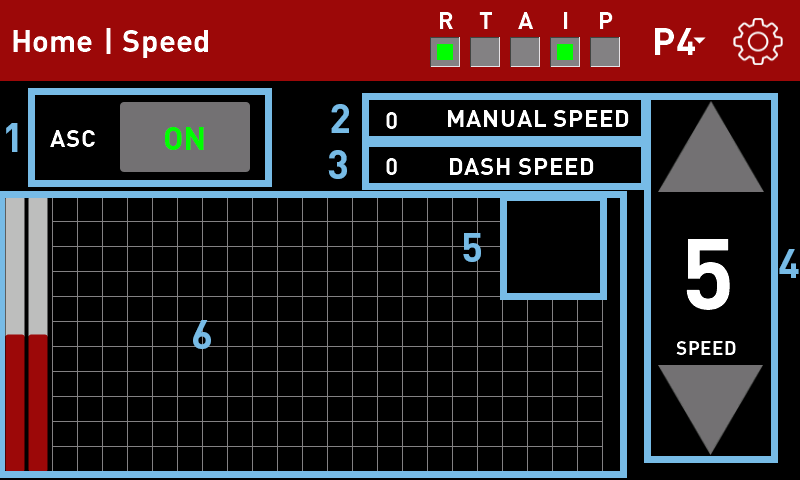
Here you can turn on ASC (Adaptive Speed Control) or manually set the speed of the motors if you prefer.
- Turn ASC On/Off
- View manual Speed Set (ASC off)
- View ASC Speed (ASC On)
- Adjust Manual Speed (ASC Off)
- See if Impact Control is limiting motors
- View Target VS Position of the motors.
¶ About ASC (Adaptive Speed Control)
ASC uses game information to adjust the motor speed on the simulator. This enables very precise movements and details no matter how fast you are moving. The faster you move in-game the faster the RC4's motors need to move as well for you to feel all the details in the road.
If motors are set at a fixed speed they will either be too slow or too fast, depending on your in-game speed.
¶ About the Target Graph
The graph is used to monitor the motors target VS the real position of the motors. This can be used to make custom settings better as you want a line as thin as possible. This will tell you that the motors are keeping up with instructions.
The motors will always limit if you crash or experience other violent movements. This is to protect the user and the platform.
¶ Impact Control
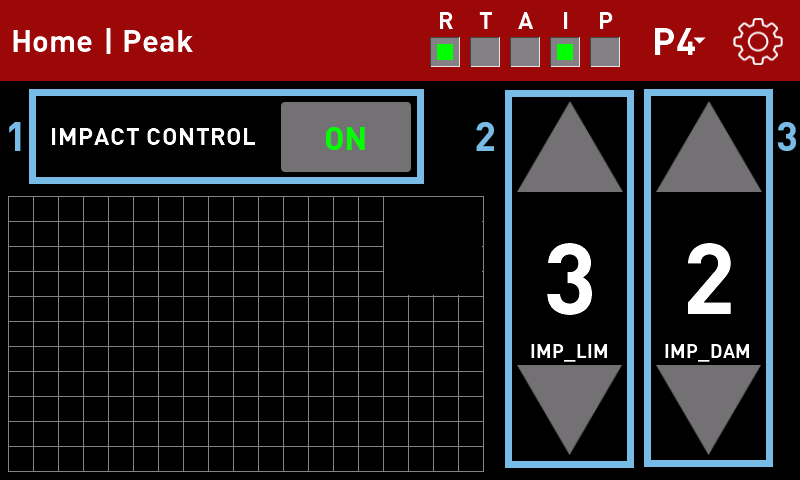
Impact control is used to slow down the motors upon crash or other violent movements. It can also prevent too rough terrain from shaking the user and the platform too much as that can be too much with the powerful motors. There are two settings you can adjust.
The graph is used for the same as described in the Speed section.
- Turns Impact Control On/Off
- Sets the Impact Limiter (1 - 9)
- Sets the Impact Dampener (1 - 9)
¶ Impact Limit
This decides when to activate the motor speed limit. The higher the number the faster the motors needs to spin before the limit is reached. For example; you want to drive fast in-game, this means you need the motors to spin fast to keep up with road texture. You will then need a higher number compared to slower vehicles.
¶ Impact Dampener
This decides how much force you will feel if the target of the motors is far away from the actual motor position. The further they are apart wil mean you will get a bigger reaction from the system. The higher number you choose the more power you will feel upon crashing etc. Lower numbers will make crashing less intense.
¶ Rotation
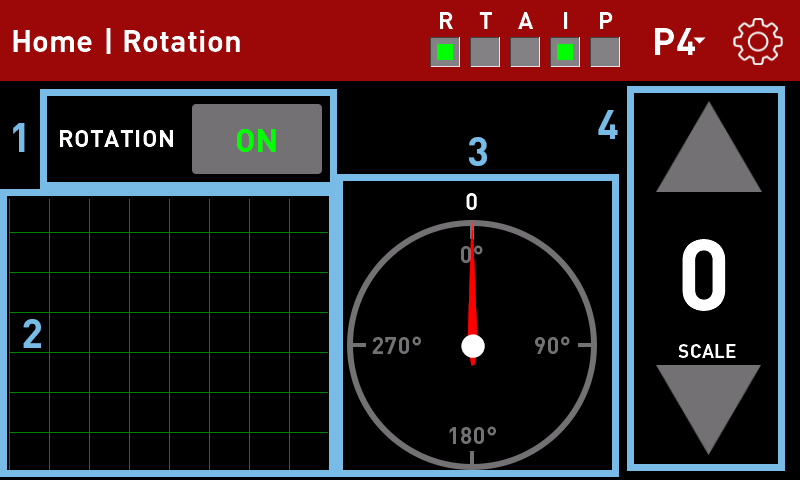
On the RC4-PRO you can turn rotation on and off as well as controll how fast it should be.
- Turn rotation On/Off
- Graph to show the position. (Calibrated every time you turn on the platform)
- Compass to show the position related to position 0. (Set when turned on)
- Adjust the speed of the rotation. (Default is 0 and look like the in-game world follows the real world behind the screen/VR)
The rotation is relative to the position you turn on the simulator in. The rotation's feedback system has no limits and cannot see which way you point in the real world. Simulator might slide a bit on the rotation plate if you have too aggressive settings.
¶ Telemetry
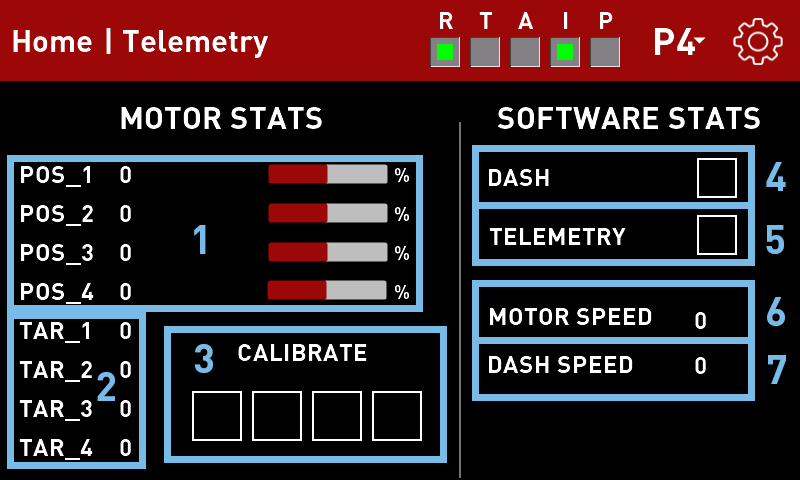
Here you can see various information about hardware and software. The page is mostly used by the production to identify issues but hwo does not like a page full of numbers?
- Motor position - Based off of the calibration upon turning on the system.
- Motor target - This is where the siftware wants the motors to be, they might not match motor position if Limiter is on or settings for motor speed is low.
- Calibration status - See if the motors are calibrating or online.
- ASC - Shows you if ASC is active and gets telemetry.
- Telemetry - Shows you if the main computer have a connection to SimTools
- Motor speed - Shows you the speed of the motors if set to manual.
- ASC motor speed - Shows you the dynamic speed of the motors when ASC is active.
¶ Settings
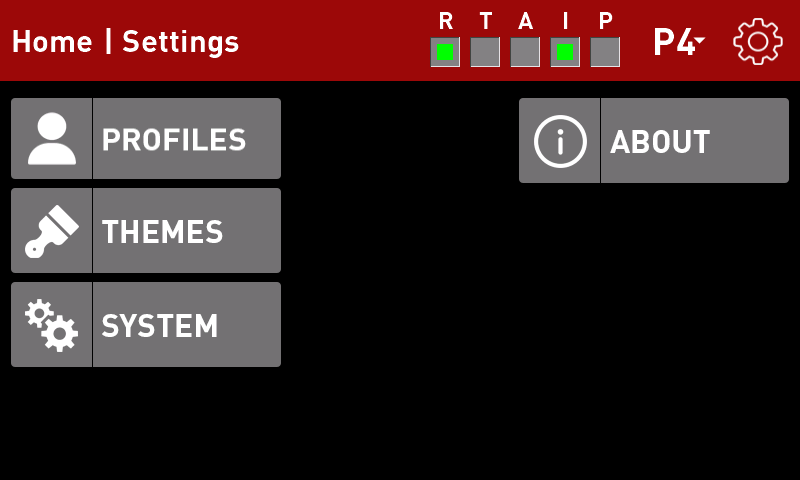
A page where you can find all things related to system settings, firmware and profiles.
¶ Profiles
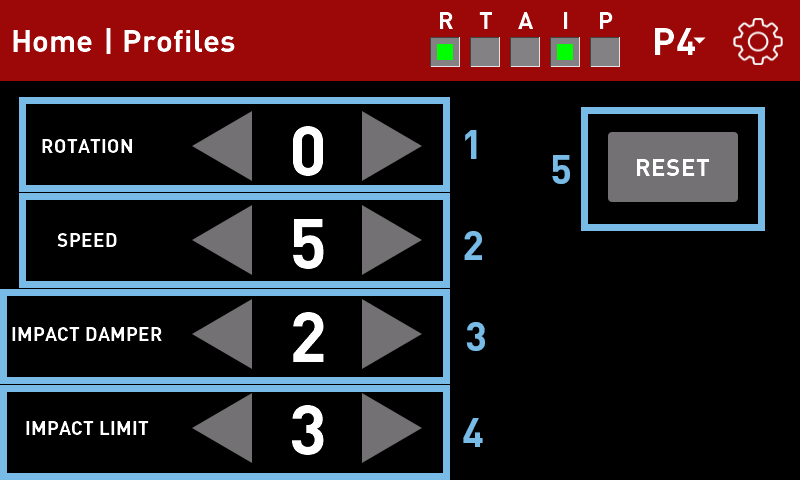
You can make 4 profiles on the display that enables you to switch between setups faster. These profiles can be adjusted on the Profiles page.
You change the values of the selected profile shown in the top bar. Everything saves automatically.
- Adjust the rotation speed (0 is Default) (-5 - +5)
- Adjust motor speed (5 is default) (1 - 9)
- Adjust Impact Dampener (2 is default) (1 - 9)
- Adjust Impact Limit (3 is default) (1 - 9)
- Reset the chosen profile to above default values.
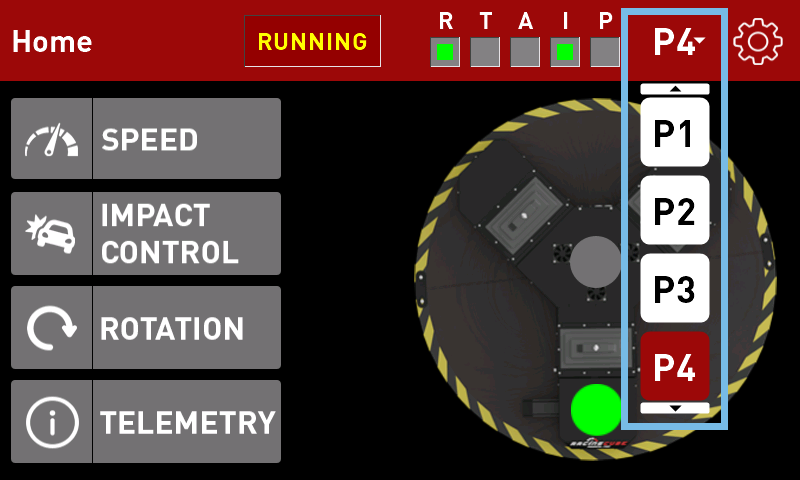
On all pages you can see the profiles selector and you can switch between profiles whenever you want.
¶ Themes
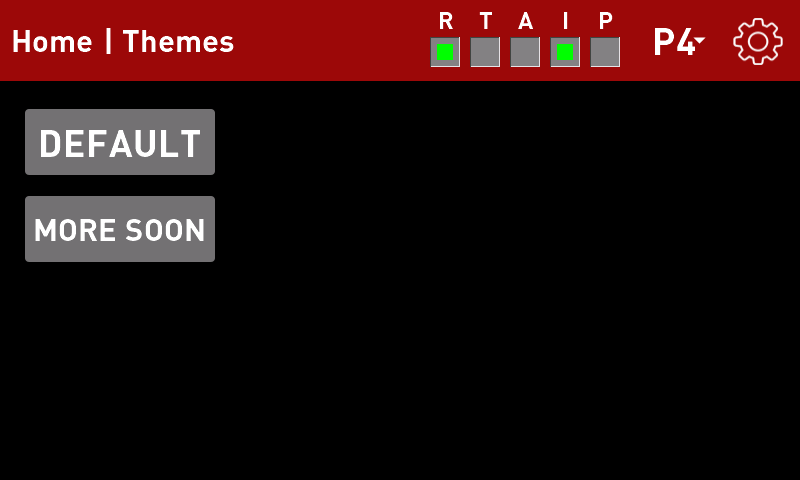
You can choose and edit different themes on this page. More themes will come soon.
¶ System
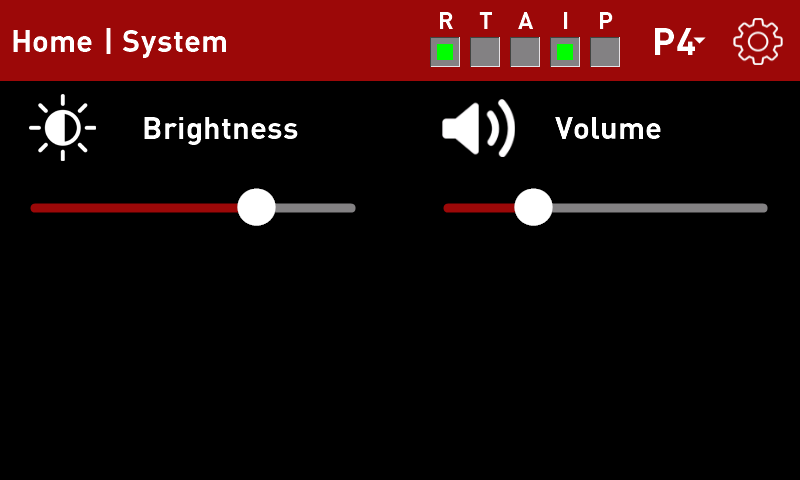
Here you can set brightness and volume of the system. More functions will be added soon.
There are no sounds in version 1.
¶ About
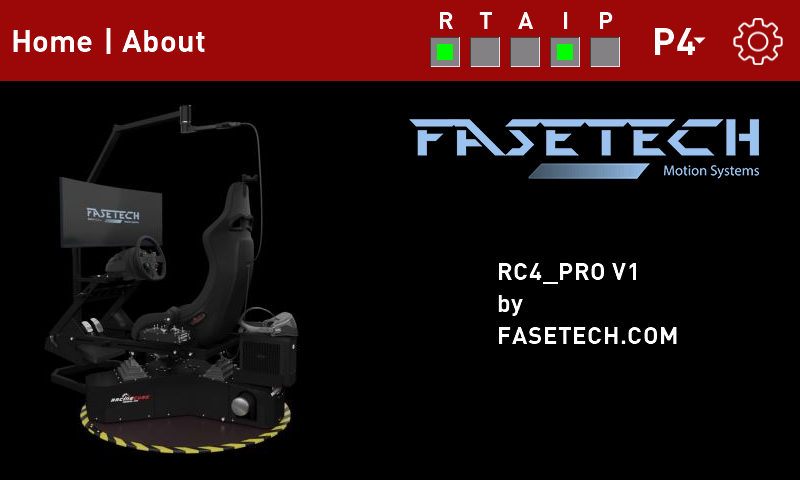
Most important, you can see display firmware version on this page. We included a nice rendering of our system too.