¶ Assembling the Simulator
To be able to ship the RacingCUBE effective and securely we need to disassemble a few parts for the journey. Do not worry, it is quite simple, and we are providing you with the tools needed for assembly. It should take 2 - 4 hours the first time you assemble it.
Bolts can either be black or chrome. It depends on the model.
¶ Video Assembly Manual
¶ Written Assembly Manual
If you prefer a written Assembly Manual you can continue below. The manual has been adjusted to fit the newest platform which is the RC4-CR, if you have an older model there might be some things that have changed slightly.
¶ Assembling of the rotation plate.
The rotation plate is used to keep the RC4 in place while rotating. To be able to ship the plate it has been cut into two pieces that needs to be bolted together.
-
Before placing the plates make sure to insert the rotation pivot into the hole of the larger plate.
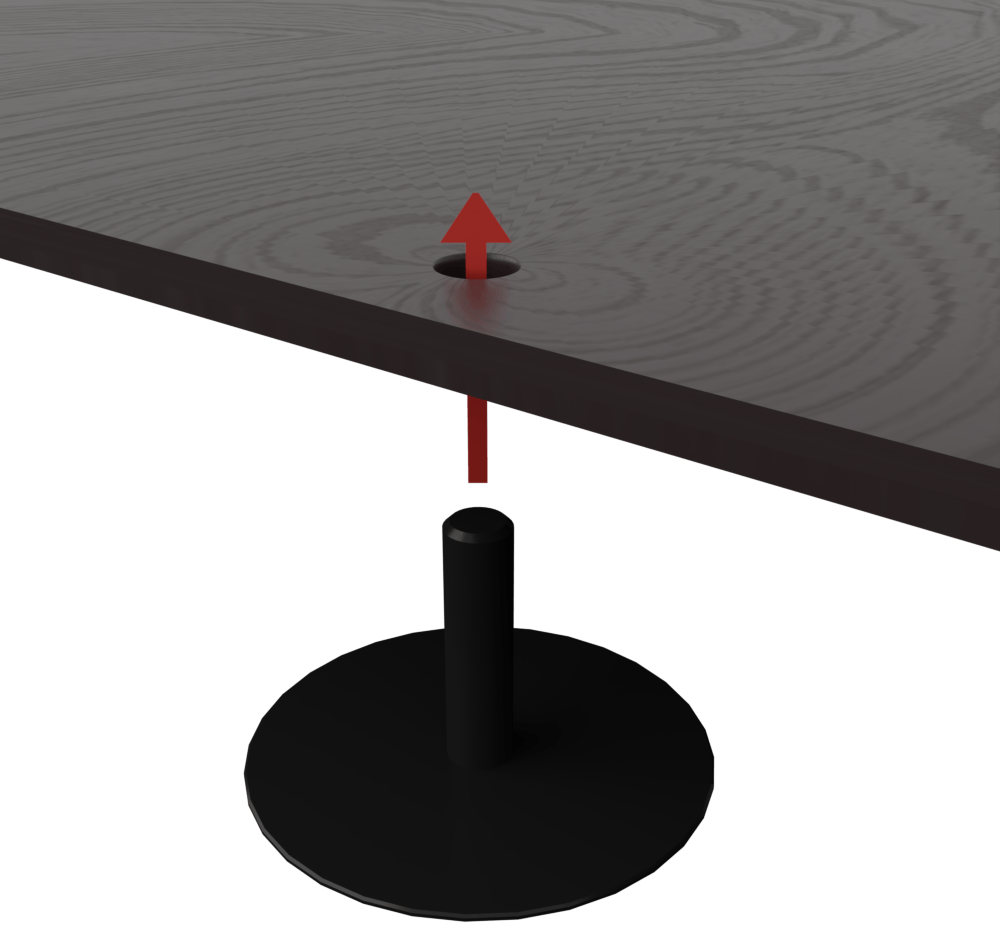
-
Place the rotation plate where you want the platform placed while finished, we recommend you to place something under the plate if you want to protect your floor. Slide the plates together.
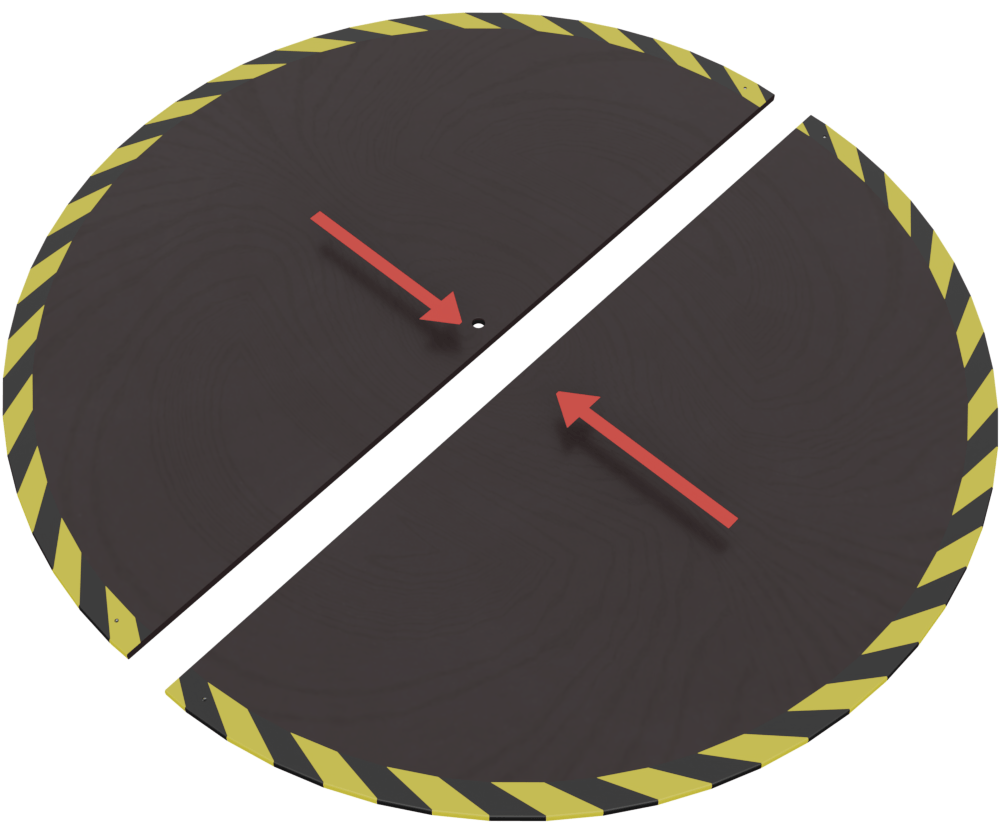
-
Use the rotation bracket and the
[P07]bolts to secure the plates. The holes in the plates have a thread in them for easy mounting.
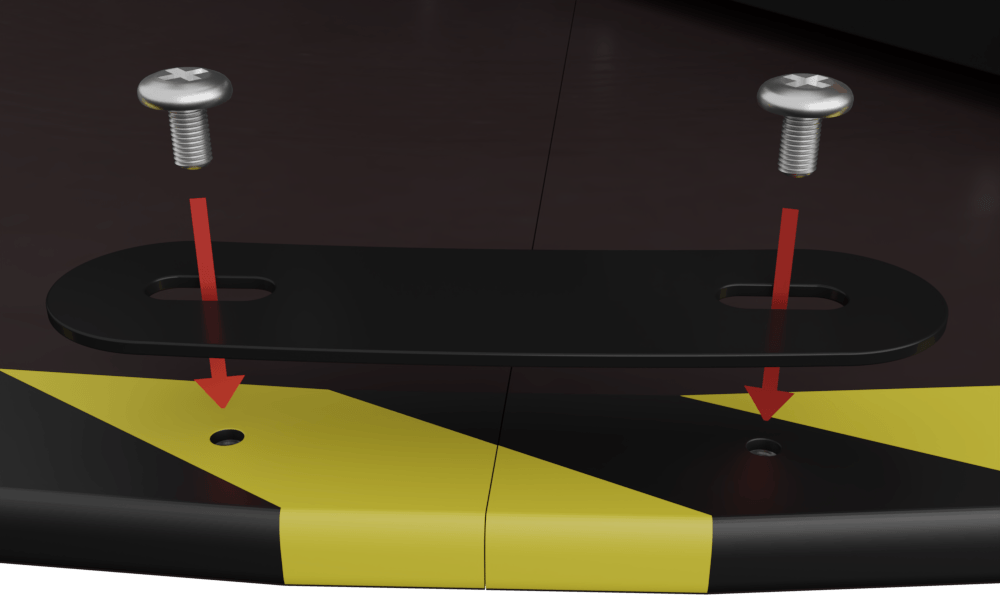
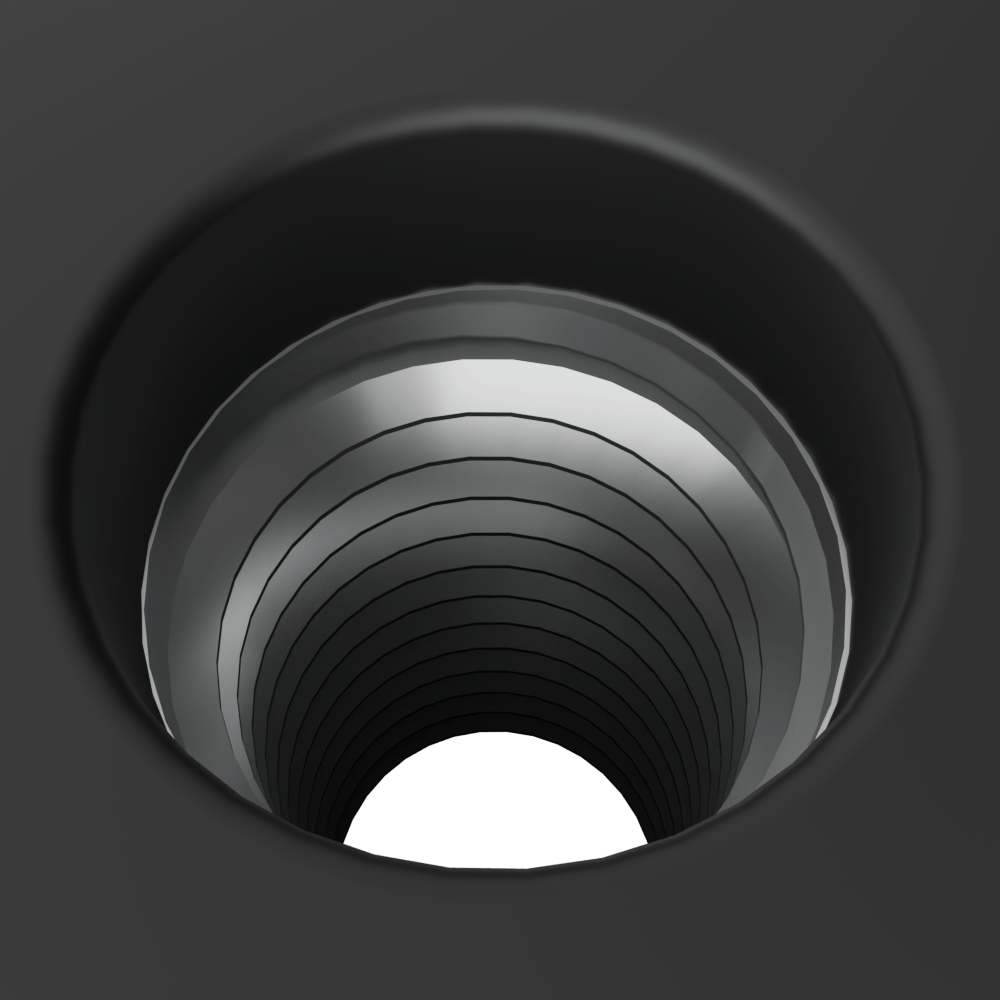
It should look like this when you are finished assembling the rotation plate.
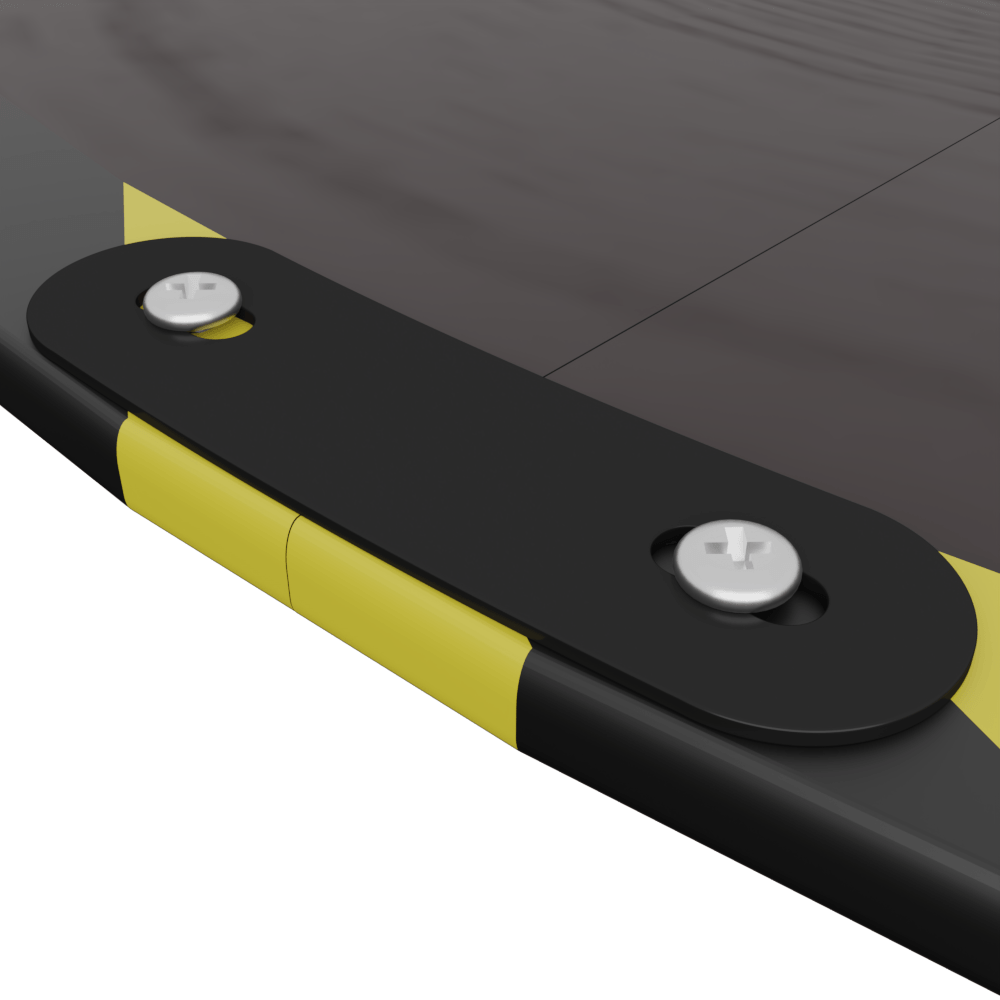
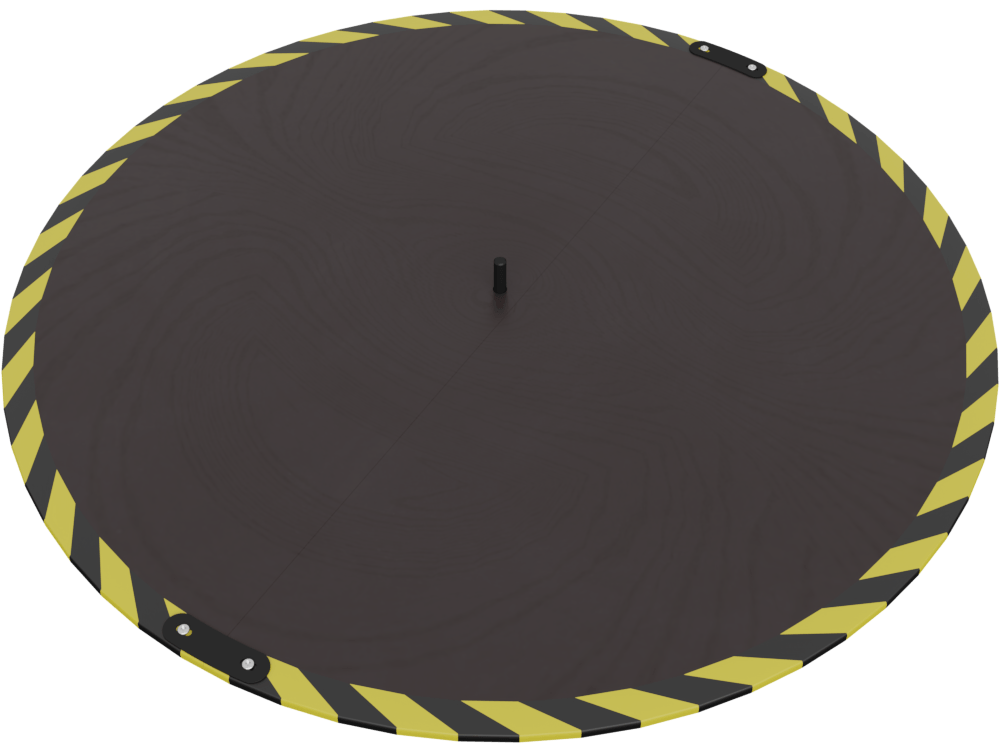
Before assembling the rest of the simulator, it is recommended to place the rotation plate where you intent to place it after assembling. Once you have found a good spot, place the simulator base on the rotation plate and continue assembling.
We always recommend using a protective mat below the simulator as it can leave marks on the floor. There is a lot of force applied to the center of the rotation plate while the machine is in operation.
¶ Rotation Module
It is recommended to find an object to slide under the base to lift it slightly. Once the simulator has been lifted you can attach the rotation module, before sliding it into place make sure you attach the cables. They should go through the hole showed in the picture. Use [P02] bolts on the side.
Step 1 – Place the rotation module in the slider as showed and connect the connectors, ensure everything is tight and connected properly. The hole on the rotation module is quite small, it is to ensure the cables will not get in the way for the actuators. (There is a hole for each cable on the newest models).

Step 2 – Manage the cables as shown on the picture. All connectors and cable should go into the rotation module to ensure the main module is clear. You might need to get access to the simulator from below to be able to attach the connectors. Make sure no cables will get run over or get in the way of the actuators while in operation. (Use separate holes if present).

Both cables MUST be connected at the same time, if not done so the calibration can fail and the rotation module will rotate.
Step 3 – Pictured below you can see the data connector and power connector for the RC4. Attach the two [P02] bolts as showed on the picture. Before tightening the screws make sure the simulator is places on a plain surface.
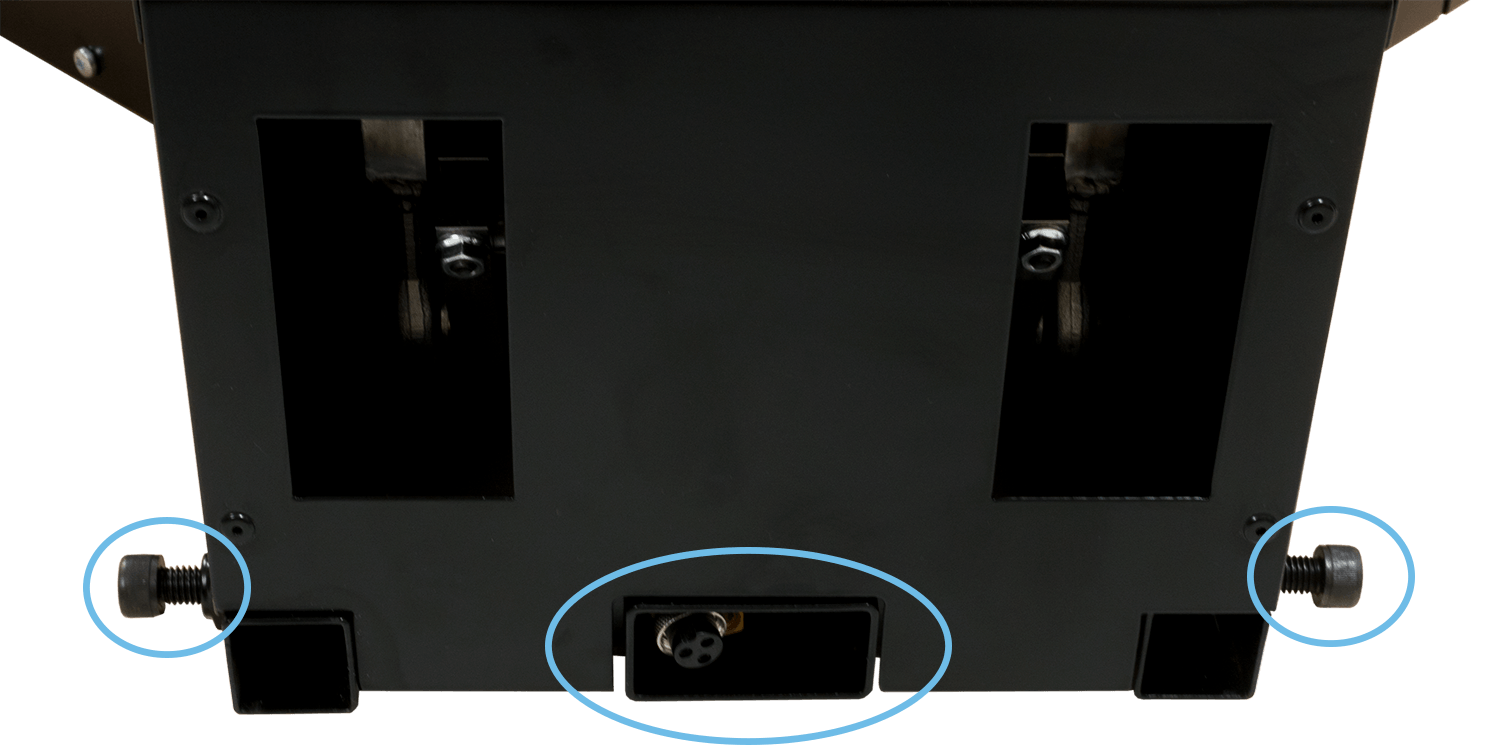
¶ Lower Frame
The frame should be mounted before mounting foot support and steering wheel support. Make sure all screws/finger screws should face outwards off the simulator.
Use [P15] to attach the V-Frame to the base and use another [P15] or a 40mm bolt to attach the steering wheel frame.

The version depends on whether you have gotten one or two pairs of hand knobs. Please use the correct item and make sure to tighten it properly.
Use the provided hand knobs to fasten the V-Frame to the base. Make sure to fasten it enough to prevent it from sliding while in use. The designated hole with a nut in it is designed for the thumb screw or a 40mm bolt if you prefer.

¶ Foot Support
Once you have attached the lower frame you can now begin to mount the foot support.

To mount the foot support, you need the [P02] Bolts and the included brackets. Mount the bracket on the foot support as showed on the picture above. Do not tighten the bolt and handle yet.
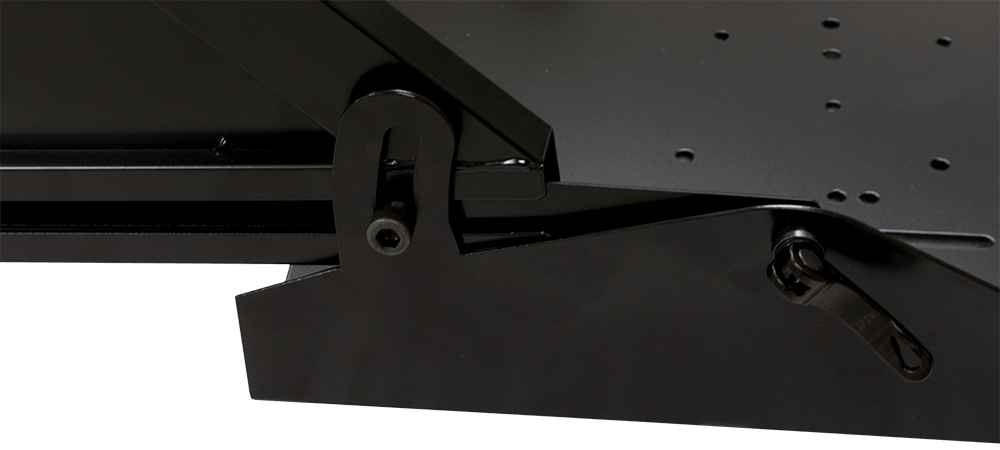
Once you have mounted the bracket you can slide the foot support into the V-Frame as showed above, you can adjust the foot support to your liking by using the slide to the left where the bolt is attached.

When you have found the desired placement for the foot support you can tighten the bolt and handle. With the upgraded design of the RC4v3 you can easily swap your foot support by loosening the handle and slide it out. This way you can change from car pedals to rudder pedals in no time!
¶ Steering Wheel Mount
The steering wheel mount is quite easy to attach, just slide it into place and tighten the included thumb screws [P15].

The bracket plate is used to mount the steering wheel, you can slide it to the desired position. Use [P06], [P10], [P11] to attach it to the frame. We also provide bolts for Logitech and Thrustmaster wheels, use [P04] bolts.
The AIO mount supports a variety of different manufactures. Please consult our FAQ page to see if your equipment fits.
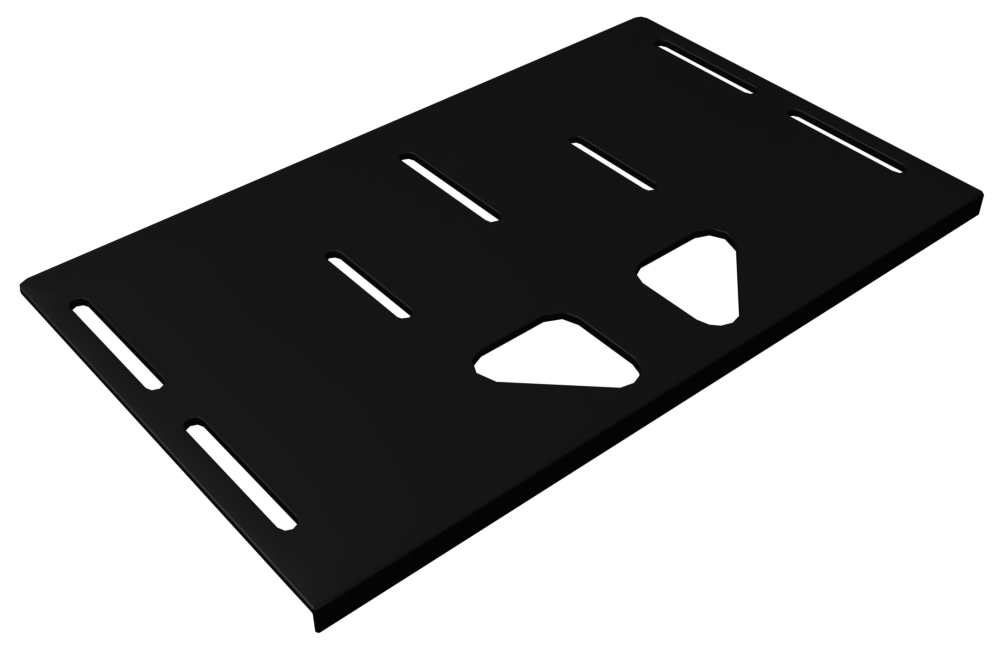
¶ Seat Mount
The seat slider supports most standard seats on the market. If you are unsure your seat fits, please consult the manufacturer regarding mounting measurements. You can see ours on the image below. Some configurations will have bolts included [P01] [P10].
The bolts fastening the seat slider to the frame have NOT been tightened as you might have to adjust to fit your seat.
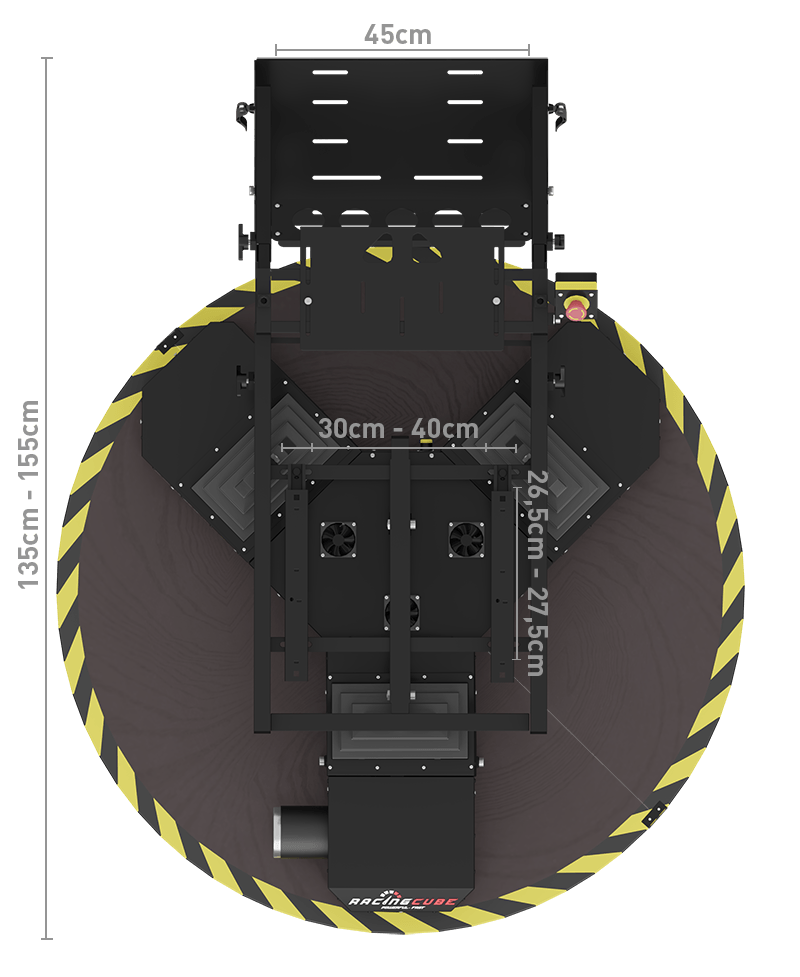
¶ Emergency Stop
The emergency stop is placed at the right side of the simulator, to attach it use the [P02] bolt. You can choose the angle of the mount as you see fit, it does not have any practical benefits as long as you can reach it quickly. It can also be placed elsewhere if you wish.

¶ Finishing Assembly
As the simulator offers modularity and the use of your own gear, we cannot manage most of the cables beforehand. Beneath the seat is plenty of room for excess cables and a power strip and maybe an extra USB HUB if you need it. The management of cables to various places is usually done with Velcro or zip ties depending on the location. On the website you can see pictures of how we manage cable and to the left is a picture of the model without accessories for reference.

¶ Connecting the PC
To connect the simulator to your computer just plug in the long USB cable provided. Only one cable is required to operate the simulator and it should go into the USB-B connector. The other two USB-A connectors are for accessories of your choice. To proceed with the installation of the software please continue with the SimTools Guide.
¶ Connecting Pre-built PC's to the Simulator
If you have bought a computer through our web shop, SimTools will be installed by default on the computer. To connect SimTools to the simulator please run the Afterinstall.exe located on the Desktop. By doing that you will assign the correct COM ports to the simulator. You can also do it manually by following the SimTools Guide.
¶ Calibrating the Simulator Before First Use
The simulator works by lifting you with three actuators, in order to give you the best experience and distribute the load it is important you balance the simulator. To balance it please use the different methods of adjustments described further down in this guide.
The center of balance should be in the center of the three actuators, meaning there should no more or less at the front or back of the simulator. A perfect balance can be hard to achieve and is not necessary, but a relative balance will improve performance drastically. If multiple people with a big difference in weight or weight distribution will be using the simulator, we recommend using the seat slider and the slider with hand knobs at the lower frame.
¶ First Use
Due to the unique design of the simulator and the actuators chosen for the platform, it needs to be used for 10 – 20 hours before running completely smooth. You might encounter roughness and noises from the gears within that time frame, however that is completely normal.
¶ Front Panel
At the front of the Base Platform you find the Front Panel, here you find I/O and other usefull information. On the picture you can see what the different connectors do and what to use them for.

-
Motion Display – The display goes from 0 – 9 and updates the force of the actuators LIVE. If the display shows 0 it means no motion, 9 is max force based on the settings you have made in the software.
-
Telemetry connection - USB-B to USB-A for connecting the simulator to your computer.
-
Left: Emergency stop connector. Right: Power connector – Used for powering the simulator and connecting the emergency stop. The simulator cannot be used without the emergency stop for security reasons.
-
Sticker showing technical information, manufacturing date and serial number.
-
Sticker showing the voltage configuration. (Voltage configuration can be changed, please contact us for more information)
NOTE. the above picture is for the RC3v3, the version 2 of the platform have a built in USB hub with 2 additional USB Type A connectors for use with accessories.
¶ Accessories
Accessories bought from our shop is compatible with the RC4 simulator. Mounting is quite easy by using the provided brackets; however, you can see how to attach it and adjust in the guides below. This section will be updated when new accessories is added.
¶ HOTAS
HOTAS mounts can be attached at the rail system on the side of the frame below the seat. It can be adjusted to the full extent of the rail system, meaning you can slide it all the way back once not in use. The rail system is used with the provided brackets. Use the [P03] bolts and the [P08] washers to fasten it as showed on the picture. The brackets go inside of the steel bar, to fasten it easily mount it from the rear of the simulator.
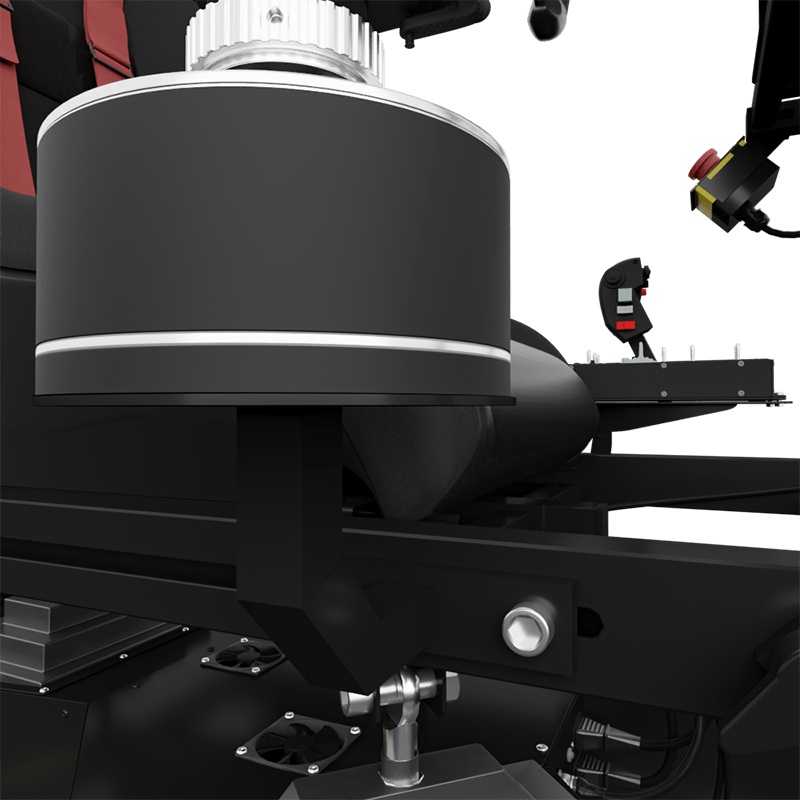
¶ Shifter Mount
The Shifter mount can be attached at the rail system on the side of the frame below the seat. It can be adjusted to the full extent of the rail system, meaning you can slide it all the way back once not in use. The rail system is used with the provided brackets. Use the [P03] bolts and the [P08] washers to fasten.
See the HOTAS picture above for an illustration, it uses the same mounting system.
¶ Monitor Stand
The screen mount is attached on the steering wheel support by using the [P02]. The [P02] bolts are used to secure the sliders and the height of the screen stand. We do not recommend using screens above 27” and 3kg each. VESA 75mm and 100mm is supported.
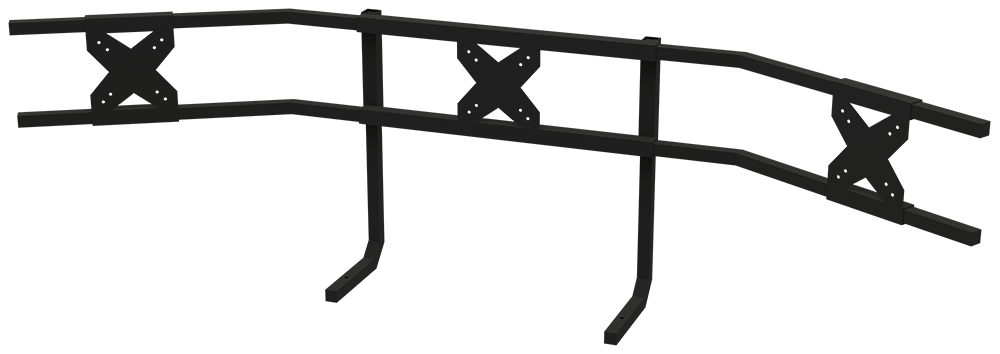
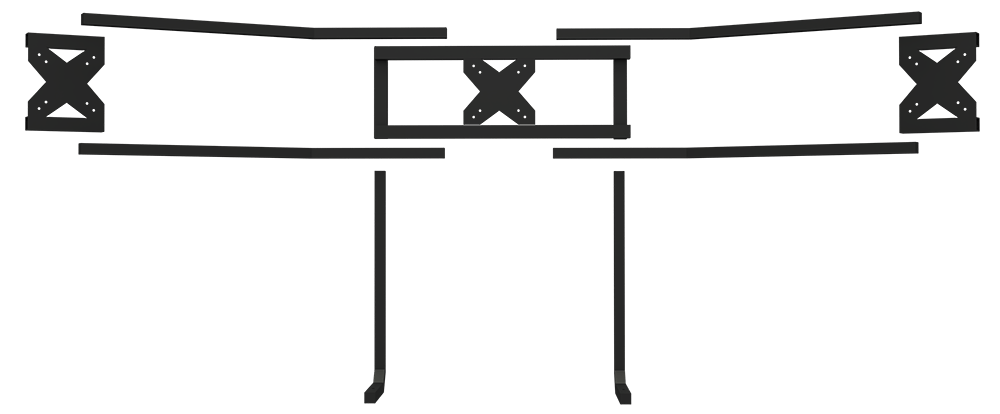
¶ Fanatec Podium Mount
We offer a custom Fanatec Podium mount that can be angled and moved back and forth. The mount can be used without the wheel plate mount that comes with the RC4.
You need P06, P10 & P11 to attach the mounts to the Steering Wheel Frame of the RC4. You can adjust them back and forth to your liking.
To attach the podium to the mounts, use P21 bolts and P22 washers.

